Once you’ve got the app downloaded, we firstly need to double check that your phone’s Bluetooth connection is enabled before launching the app.
So to begin with, we need to pair this battery with our app – and there are 2 ways of doing this.
- Firstly is by pressing the Bluetooth button and manually choosing your battery from the list.
- Or alternatively, you can press the QR code button, and scan the code which is located on the top of the battery.
- Once the app has been paired to the battery, you have the option of renaming the battery to help you remember which one you’re dealing with.
After connecting to the battery, simply select the battery and you’ll see the ‘Basic Info’ screen – which shows the battery’s stage of charge as a percentage, the battery voltage, capacity, status and current health.
If you swipe across, you’ll see the Details screen. This screen gives you additional statistics, including the battery voltage, current, estimated runtime, individual cell voltage, battery temperature and cycle count. These are all pretty self-explanatory, but with the cycle count – this is the amount of times the battery has been fully discharged and then recharged. So this battery has seen the equivalent of X cycles.
Now if you touch the (!) icon on the Basic Info screen, you’ll be presented with the Alarm screen. This screen displays the battery management system’s protection functions – and whether they’ve been triggered or not.
I’ll put the details up on screen here about the limits the battery must be subjected to in order to trigger each protection function. But as an example, the Over Temperature Discharging Protection will trigger if the battery temperature exceeds 65c whilst it is in use. This protection will cease once the battery falls back to below 55c – allowing the battery to automatically recover and return to normal operation.
Touching the menu icon at the top right will bring up additional options – including notifications and access to the user manual.
 Homepage
Homepage
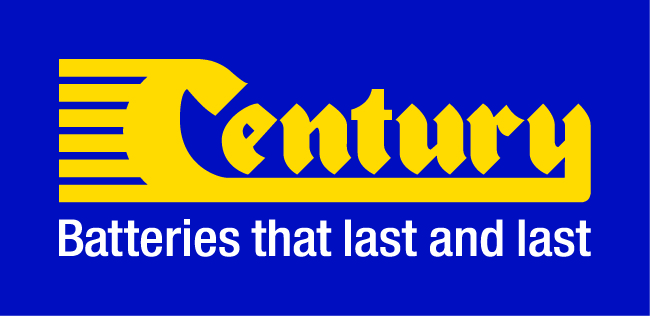 Homepage
Homepage


